tp
Developer GuideIntroduction
Wiagi is a simple command line application that helps students who are beginning their financial independence journey by offering a wide range of essential tools and features such as budgeting, saving, and investment analysis.
- Introduction
- Acknowledgements
- Design & implementation
- Appendix: Requirements
- Appendix: Instructions for manual testing
Acknowledgements
Sources of all reused/adapted ideas, code, documentation, and third-party libraries:
Design & implementation
Architecture Diagram
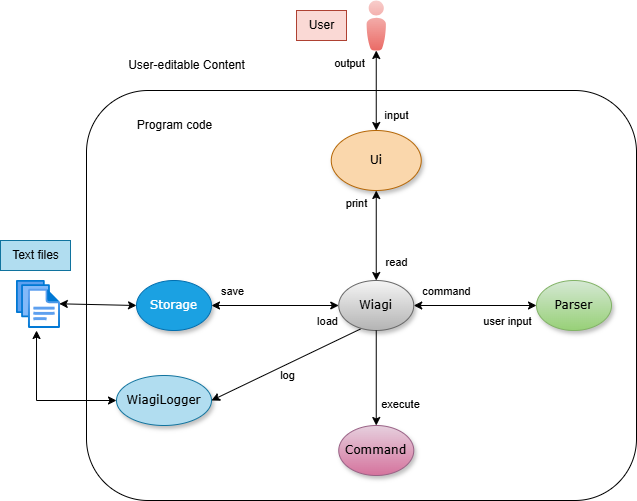
The Architecture Diagram given above explains the high-level design of the program.
Given below is a quick overview of main components and how they interact with each other.
Main components of the architecture
Wiagi: The command executor and brain of the program.- At program launch, it initializes components, such as
WiagiLoggerandStorage, ensuring that the user data is loaded securely. - It will then repeatedly read in user commands with
Ui, parse input withParserand executes them accordingly withCommand. - When a shut-down command is initiated by the user, the program is exited safely.
- At program launch, it initializes components, such as
Ui: Takes in user input and prints output of the program.- Provides a wide variety of output formats, enabling it to work with different components.
Parser: Parse user input to deduce their intended command.- Returns a
Commandobject toWiagibased on the user input.
- Returns a
Command: Represents a collection of command classes with different functionalities.Storage: Reads data from files and writes data to files.WiagiLogger: Tracks events that happened when the program runs.
Wiagi class
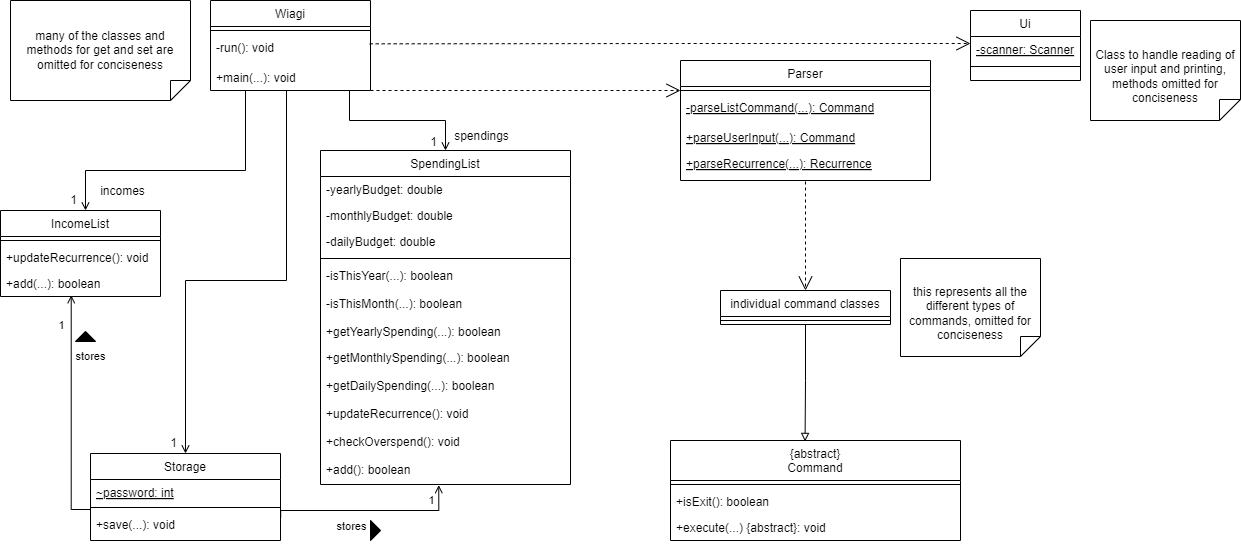
On a high level, whenever Wiagi is started, it will load SpendingList and IncomeList from Storage if they exist,
else, new lists would be created. It will also load the hashed password from Storage if it exists, else it will
prompt the user to create a new account. The hashed password is checked against the user’s password input for verification.
Wiagi then takes in user input via the Ui class, then parse and executes the command through the Parser class.
The related output is printed through the Ui class.
Now let’s delve deeper into some of these classes used for the program below
Data Types and Structures
This section introduces the common classes used throughout the program their internal implementations and structure.
EntryType Class
The EntryType class is a class that is used for storing different types of user entry such that the entries
contain the relevant information required by other classes to perform their tasks.
The following are its attributes:
amount- type:
double - stores the amount for the entry
- type:
description- type:
String - stores the description of the entry
- type:
date- type:
LocalDate - stores the date of entry
- type:
tag- type:
String - stores the tag name linked to the entry
- type:
recurrenceFrequency- type:
RecurrenceFrequency - stores the frequency of recurrence for the entry
- type:
lastRecurrence- type:
LocalDate - stores the date the entry was last recurred for internal program checking usage
- type:
dayOfRecurrence- type:
int - stores the day of it own private attribute
date, used for internal program checking usage
- type:
The methods implemented in this class are a collection of getters and setters that allow other class types to access the information of the entry.
The following are child classes of EntryType:
IncomeSpending
Income class
The Income class inherits from EntryType class. It is used to store relevant information for entries labelled as
income. This information is used by other classes to perform their tasks.
Spending class
The Spending class inherits from EntryType class. It is used to store relevant information for entries labelled as
spending. This information is used by other classes to perform their tasks.
IncomeList class
The IncomeList class inherits from the ArrayList class. It is used to store all of the Income objects used in the
program.
SpendingList class
The SpendingList class inherits from the ArrayList class. It is used to store all of the Spending objects used in
the program. Additionally, it stores the budgets that are set by the user.
Recurrence Class
The purpose of the class are as follows:
- Allows the user to set specific expenditure and incomes as recurring events to increase efficiency when using the application
- Users may have differing frequencies for recurring events thus application gives them a few common options
- Users may also want to add multiple older recurring entries that have been missed out for a while
Illustrated below is the class diagram for the Recurrence class:
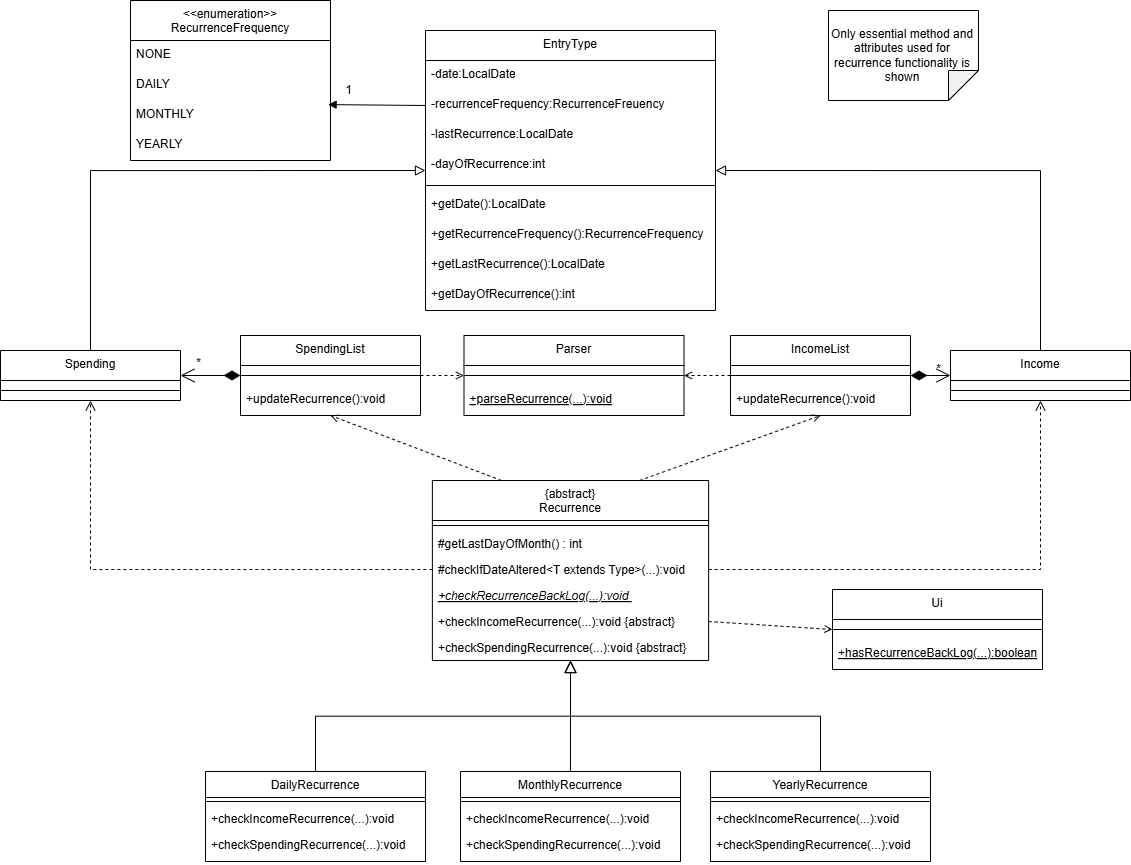
The Recurrence class is an abstract class that provides the interface for checking Income and Spending and adding
recurring entries into the list.
The following are child classes of Recurrence:
DailyRecurrence: Handles entries labelled as daily recurring eventsMonthlyRecurrence: Handles entries labelled as monthly recurring eventsYearlyRecurrence: Handles entries labelled as yearly recurring events
Recurrence happens during 2 use cases:
- Recurrence updating of existing entries during start up.
- Recurrence backlogging when an entry with recurrence dated to the past is added using add command
Method implementations will be explained in later parts, in their respective use cases
RecurrenceFrequency enumeration
The RecurrenceFrequency enumeration is used to determine the type of recurring entry of EntryType and its child
classes, stored in the recurrenceFrequency attribute
Enumeration constants:
NONE: Represents not recurring entryDAILY: Represents a daily recurring entryMONTHLY: Represents a monthly recurring entryYEARLY: Represents a yearly recurring entry
Storage Class
Motivation behind the class
- Allows the user to save changes, so that they can resume where they left off.
- Allows advanced users to edit files directly, enabling fast, manual adjustments.
How the Storage works
The Storage class is a class that stores incomes, spendings and password.
Upon instantiation, it will call IncomeListStorage.load(), SpendingListStorage.load() and LoginStorage.load(), which will initialise the variables in Storage respectively. It will also call upon IncomeListStorage.save() and SpendingListStorge.save() to save the user data into its respective data files.
- Variables and File Path:
incomes→./incomes.txtspendings→./spendings.txtpassword→./password.txt
Method implementations will be explained in later parts, in their respective use cases
Program start up
Loading storage
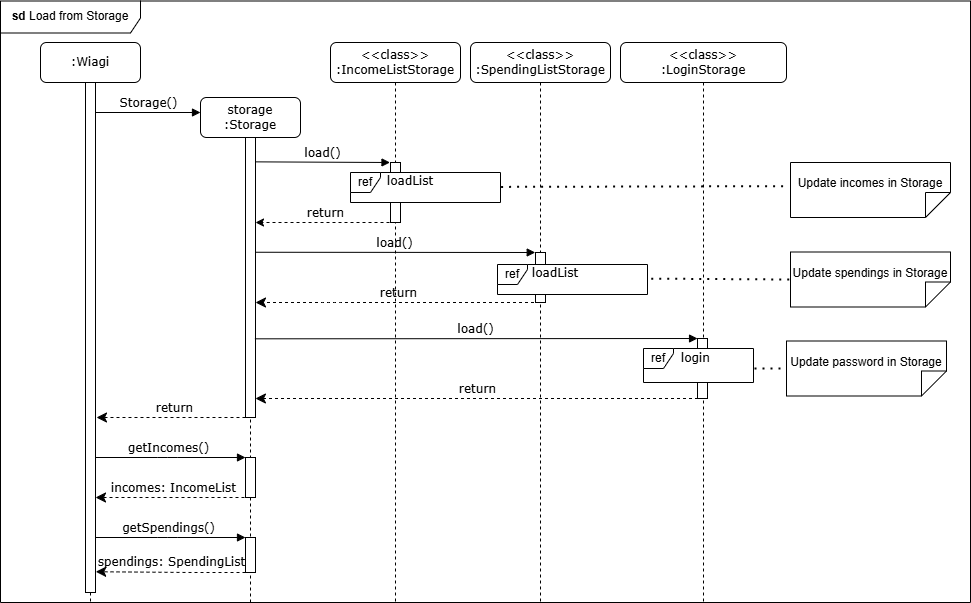
To load saved lists:
- It is done upon program startup, when
Wiagiis constructed. - Within the
Wiagiconstructor, it will create a new instance ofStorage, which will then load the data at theincomesandspendingsfile paths to anIncomeListandSpendingListrespectively. Wiagiwill then retrieve the lists inStorageto initialise its lists.- Data corruption in the file triggers an exception, often due to user-editing error.
- For missing incomes and spendings files (e.g., new users), files are created and the initialised lists will be empty.
To load password:
- The hashed password will be loaded from the password file.
- For missing password file (e.g., new users), users will be prompted to set a new password at the start of the program. The entered password will then be hashed and stored in a newly created password file.
load method in IncomeListStorage SpendingListStorage
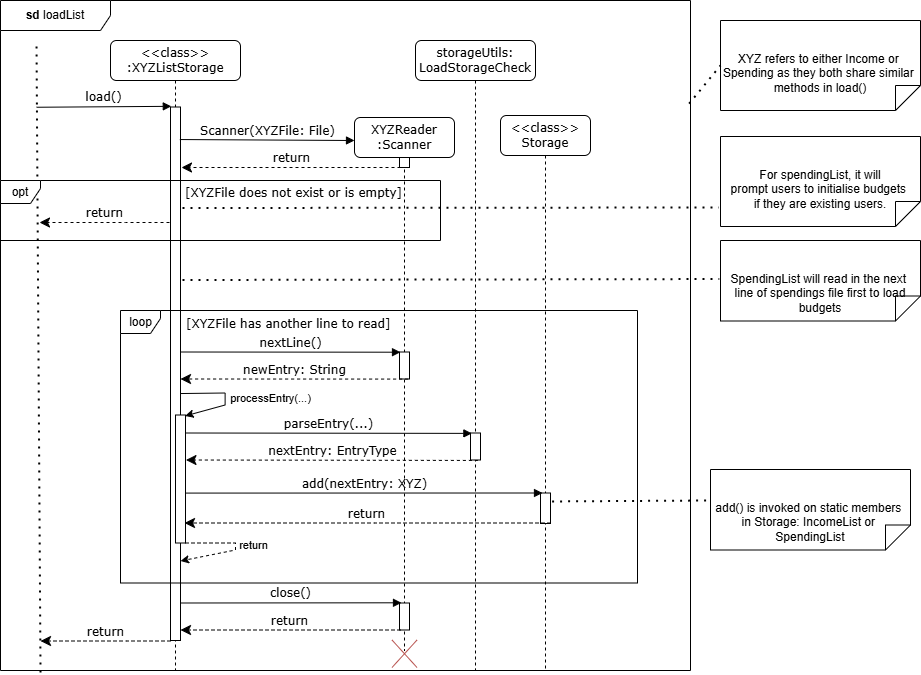
- Both classes have similar implementation for
load(), except thatSpendingListStoragealso loads budget details. - A while loop will loop through the file with a scanner to read line by line till the end of the file is reached.
- It splits each line by ‘
|’ to access each attributes, converts each attribute to its respective type and adds it to its respective list. - During the process, if a line is corrupted, an exception will be caught and user will be informed of the line number.
load method in LoginStorage
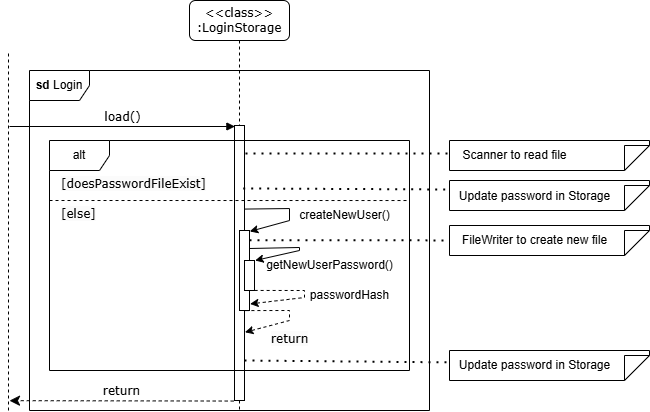
- It first checks if the password file exists.
- If it exists, it will use a
Scannerto read the file and initialisepasswordattribute inStorage. - Else, it will call
createNewUser(), which creates a new password file and usegetNewUserPassword()to scan for the user input. Then, it will be hashed, stored in the file, and be used to initialisepasswordattribute inStorage.
- If it exists, it will use a
Recurrence Updating
Below illustrates the reference frame of recurrence updating
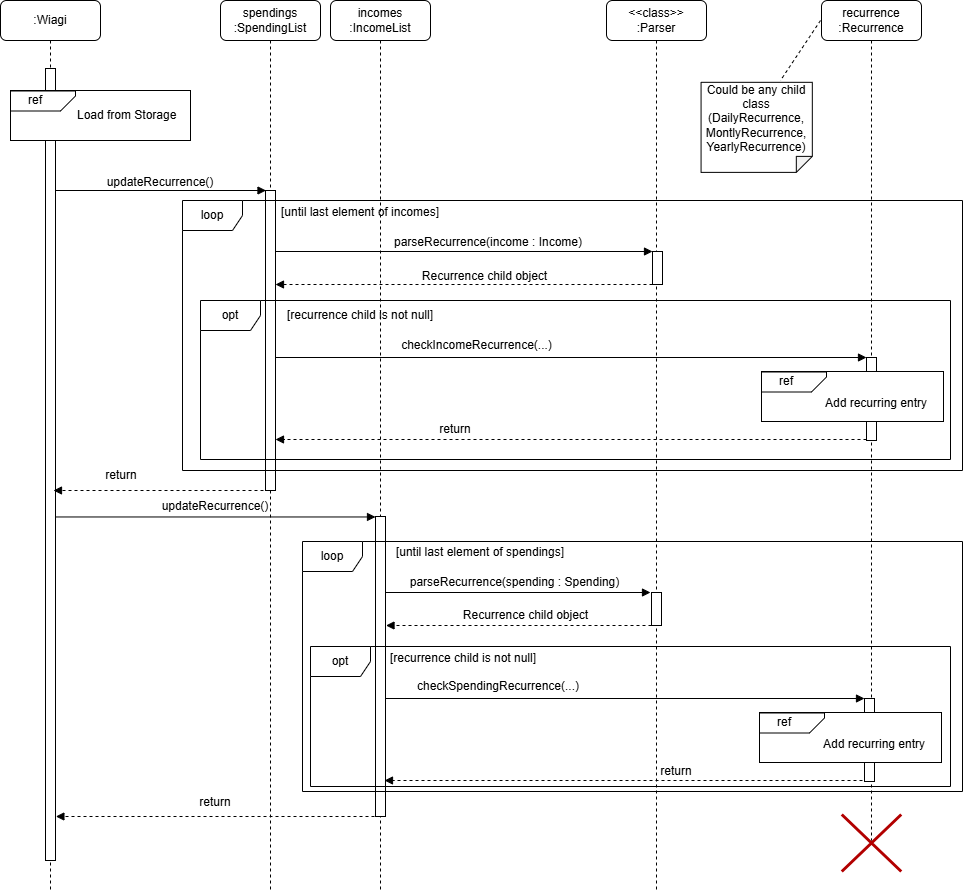
For the reference frame of ‘load from storage’, it is as explained previously in load method.
For the reference frame of ‘add recurring entry’, refer to
checkIncomeRecurrence / checkSpendingRecurrence method.
How recurrence updating works
- Upon running the application by the user,
Storagecomponent will load theIncomeListandSpendingListmembers ofWiagito retrieve past data. updateRecurrence()is called.- Both
SpendingListandIncomeListare then iterated through. Each member of the lists is parsed throughParser#parseRecurrence()which returns the type of recurrence it is (e.g.DailyRecurrence,null) which is encapsulated as aRecurrenceobject. - If
Recurrenceis notnull(i.e. a recurring entry), it checks the entry and adds to theSpendingListandIncomeListif needed viaRecurrence#checkIncomeRecurrence()orRecurrence#checkSpendingRecurrence().
Implementation
The following are notable classes and methods used to achieve recurrence updating.
checkIncomeRecurrence / checkSpendingRecurrence method
Class: DailyRecurrence, MonthlyRecurrence, YearlyRecurrence
Method Signature:
@Override
public void checkIncomeRecurrence(Income recurringIncome, IncomeList incomes,
boolean isAdding)
@Override
public void checkSpendingRecurrence(Spending recurringSpending,
SpendingList spendings, boolean isAdding)
Below illustrates the functionality of the checkIncomeRecurrence method through a sequence diagram
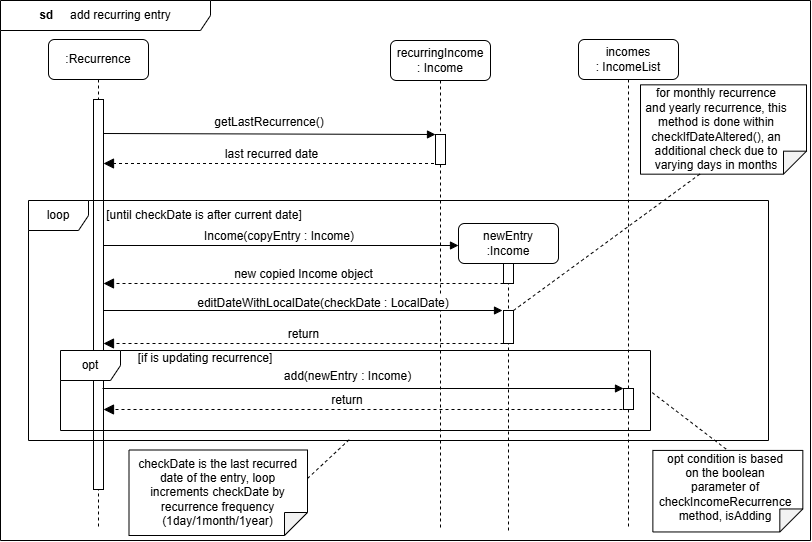
Since checkSpendingRecurrence method follows the same sequence as checkIncomeRecurrence method, the diagram is omitted
for conciseness.
Functionality:
- Checks
lastRecurrenceattribute ofrecurringIncome/recurringSpending(i.e. entry to check) against the current date viaLocalDate.now() - According to the type of recurrence, loops
lastRecurrencewith the frequency incrementally - Adds a recurring entry each time into the
IncomeList/SpendingListif date is still of the past. - isAdding is set to
truefor recurrence updating to allow adding of entries, it may be set tofalsefor backlogging as seen later to only updatelastRecurrenceattribute to the latest possible recurring date to be checked against in the future for recurrence updating
parseRecurrence method
Class: Parser
Method Signature:
public static Recurrence parseRecurrence(EntryType entry)
Functionality:
- Takes in child class of
EntryType(i.e.Spending,Income) - Matches the
reccurenceFrequencyattribute with switch case to determine whichRecurrencechild to return - Returns
DailyRecurrence,MonthlyRecurrence,YearlyRecurrenceornull(If not a recurring entry) accordingly.
updateRecurrence method
Class: SpendingList, IncomeList
Method Signature:
public void updateRecurrence()
Functionality:
- Loops through the list and calls upon
Parser#parseRecurrence()to determine type ofRecurrence - Calls upon
Recurrence#checkSpendingRecurrence()orRecurrence#checkIncomeRecurrence()to update list if the new recurring entry is supposed to be added
checkIfDateAltered method
Class: DailyRecurrence, MonthlyRecurrence, YearlyRecurrence
Method Signature:
protected <T extends EntryType> void checkIfDateAltered(T newEntry,
LocalDate checkDate, ArrayList<T> list, boolean isAdding)
Functionality:
- Get the actual day (e.g. 31st) of supposed recurrence from
dayOfRecurrenceattribute of entry - Get the last day of the current month
- Return the date with the minimum of the 2 to ensure that date of recurrence is valid
Here are some things to take note
- Recurrence updating of entries is only added when user logs in, which is not determinable, thus many additional entries may be added at once (e.g. user last logged in 4 days ago with one daily recurring entry in the list. When the user logs in, 4 days of entries will be added).
- Additional entries added by
Recurrenceare being set to not recurring events to prevent double recurring entries added in the future - Here is a scenario of why
dayOfRecurrenceis tracked:- Monthly recurring entry dated at 31st August
- Since September ends on the 30th, recurring entry is added on the 30th September and
lastRecurrenceis stored as 30th September dayOfRecurrenceis used to track the real date of recurrence since the day will be overwritten- However, due to varying days in months,
checkIfDateAltered()is used to validate the date of entry
Program run sequence
Command handling
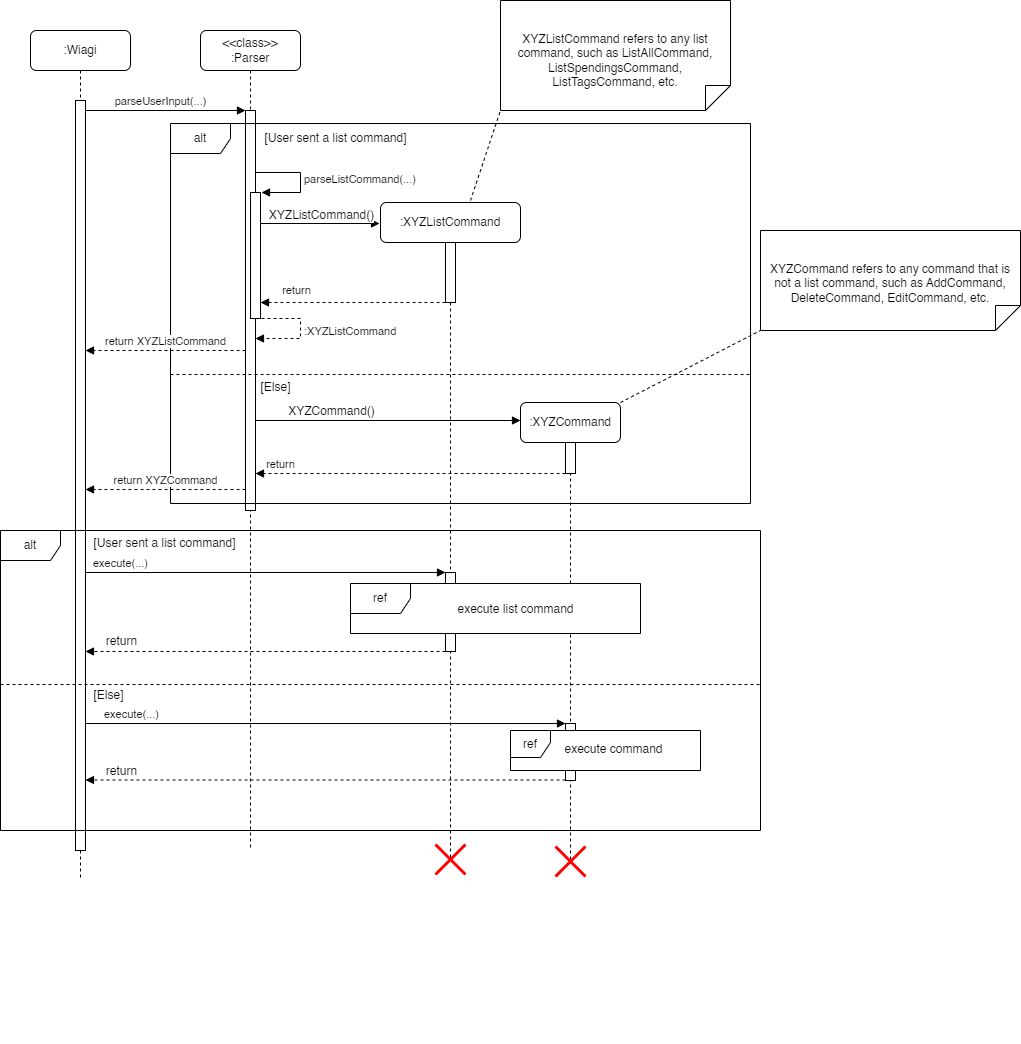
User input is taken in through the Ui.readCommand() method that is called from the Wiagi class. This command is
then passed to the static method Parser#parseUserInput(). This method determines the command type
based on the command word, and returns a new instance of the respective command, as shown in the
sequence diagram above.
Since there are various list commands that the user can execute, the list commands are split into multiple classes.
If the command word is list, the parser will call a separate method parseListCommand() that will return the correct list command.
After the correct command is returned, it is executed by Wiagi by calling the execute() method of the command.
The referenced sequence diagram for the execution of list commands will be shown in the section for listing entries, while the referenced sequence diagram for the execution of commands will be shown in the sections for adding a new entry and editing entries, which will serve as examples since the execution of most commands will be similar.
The diagram below shows the class diagram for a command.
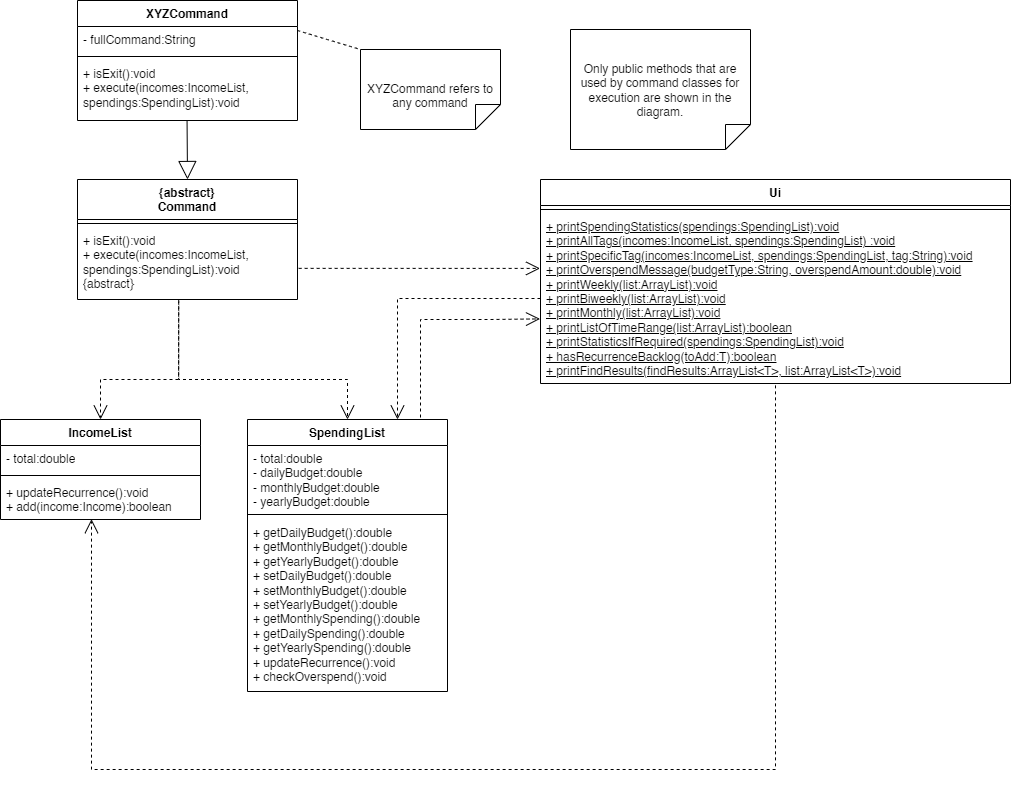
Storage saving
To save edited lists:
- It is done when users type
byeor after keyboard interrupts (i.e.Ctrl-c), which signals the end of the program. - The lists are saved to a user-editable format in their respective files.
save method in IncomeListStorage SpendingListStorage
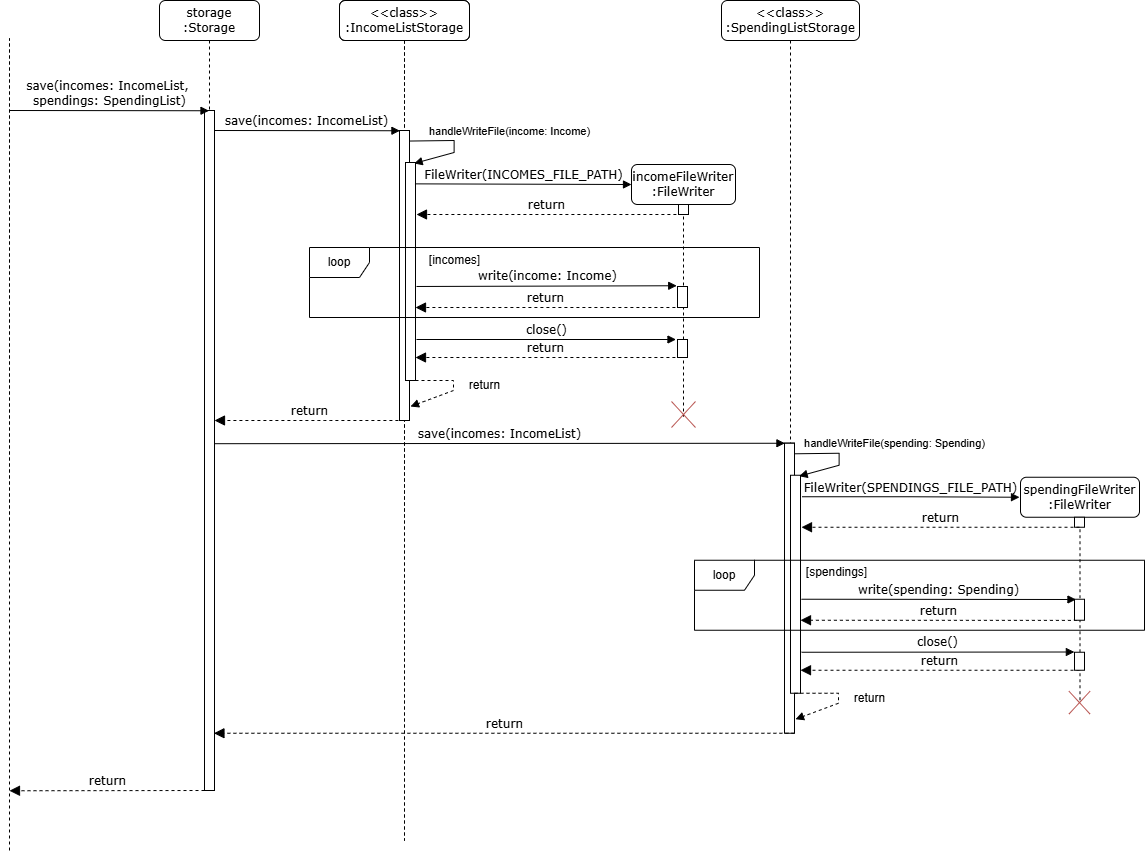
Both classes have similar implementation for save(), except that SpendingListStorage saves budget details in the
first line of its text file.
- Format:
daily budget | monthly budget | yearly budget - A for loop will loop through the list, and get each of the attributes of each entry within it and separate them by
|. Hence, each entry will be written line by line to the file. - Format:
amount | description | date | tag | recurrence frequency | last recurrence date | day of recurrence- E.g.
add income 10 part time /2024-10-10/ *job* ~monthly~will be stored as10.0|part time|2024-10-10|job|MONTHLY|2024-10-10|10
- E.g.
Adding a new entry
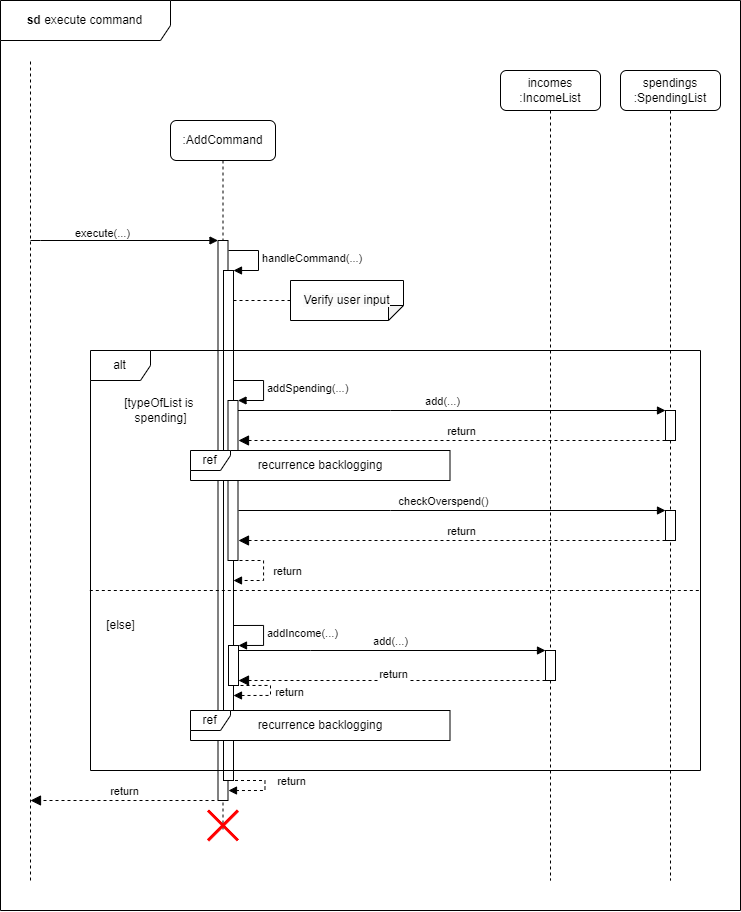
To add new entries, user will have to input the related commands. The sequence diagram above shows the flow of adding a new entry.
handleCommand() method in AddCommand class will be called to verify the user input and handle the command.
The entries will be added to the respective list and the user will be informed that the entry has been added.
Recurrence backlogging
Illustrated below is the reference frame recurrence backlogging when a recurring entry dated before the current
day is added
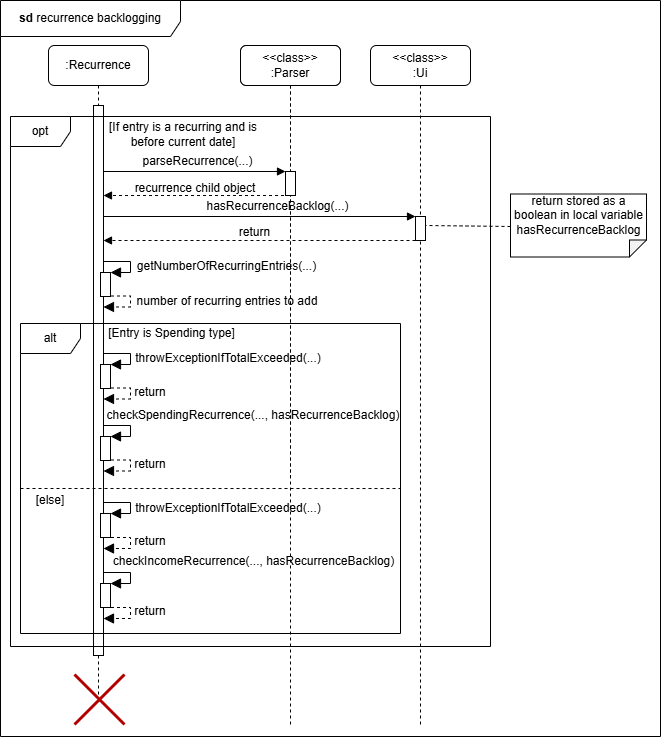
How the recurrence backlogging works
- Upon adding an entry with recurrence dated to the past, the
Ui#hasRecurrenceBacklog()method will be called to get user input on whether to backlog - According to the user input,
Recurrence#checkIncomeRecurrence()orRecurrence#checkSpendingRecurrence()will be called to update thelastRecurrenceattribute of the entry as well as add recurring entries from the entry date to current date if user wishes to - An error will be thrown to the user if the total amount to be added from all the recurrence entries cause the
totalattribute ofSpendingListorIncomeListto exceed its limit
Implementation
The following are notable methods used to achieve recurrence backlogging. MethodsRecurrence#checkIncomeRecurrence(),
Recurrence#checkSpendingRecurrence() and
Parser#parseRecurrence() explained in updating recurrence above are re-used and
thus will be omitted below for conciseness
checkRecurrenceBacklog method
Class: Recurrence
Method Signature:
public static <T extends EntryType> void checkRecurrenceBackLog(T toAdd,
ArrayList<T> list)
Functionality:
- Calls upon
Parser#parseRecurrence()method to determine the type of recurrence - Calls its own method
getNumberOfRecurringEntries()to obtain total recurring entries to be added - Ask if user wishes to backlog all the past entries from date of entry to current date via
Ui#hasRecurrenceBacklogwhich returns a boolean,trueif user inputs yes, elsefalse. - Calculates the total amount to be added using its own method
throwExceptionIfTotalExceeded()and throws an error iftotalattribute ofSpendingListorIncomeListexceeds limit after adding entries - Updates the
lastRecurrenceattribute of the entry to facilitate future adding of recurrence and if boolean is true, also adds backlog entries toIncomeListorSpendingListviaRecurrence#checkIncomeRecurrenceandRecurrence#checkSpendingRecurrence
hasRecurrenceBackLog method
Class: Ui
Method Signature:
public static <T extends EntryType> boolean hasRecurrenceBacklog(T toAdd)
Functionality:
- Query for user input via
Ui#readCommand()on whether he/she wishes to backlog recurring entries - Returns
trueif users input yes orfalseotherwise
Editing entries
EditCommand validates and parses the given input to determine if it is editing a spending or an income. It then
extracts the entry from its corresponding list (SpendingList or IncomeList). Finally, it uses the parsed input to
determine which attribute to edit and sets this attribute of the extracted entry to the new value.
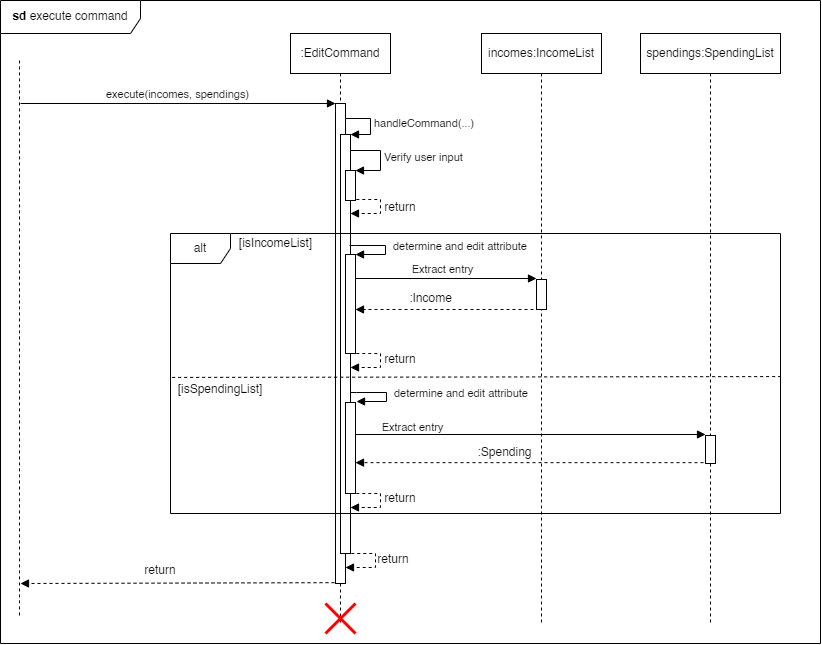
Finding entries
FindCommand validates and parses the given input to determine if it is finding entries in a SpendingList or an
IncomeList. It then searches through the list based on specified fields (amount, description, or date)
to display matching results.
Deleting entries
DeleteCommand validates and parses the given input to determine if it is deleting a spending or an income. It then
deletes the entry from the respective list (SpendingList or IncomeList) by calling the delete method of that list.
Setting a budget
BudgetCommand first validates and parses the given input. It then determines whether the user wants to add a daily
, monthly, or yearly budget. It then calls the respective method of the SpendingList to set the correct budget.
Listing entries
Since listing requires Wiagi to print items in the spendings and incomes list, the printing will be handled by the Ui class.
Listing all entries
When the user requests to list all entries, the program prints all entries in both incomes and
spendings by looping through both lists and printing them out with their index.
Listing spendings
When users request to list all spendings, they are given the option to choose a time range from the following options:
- All
- This week
- Last week and this week
- This month
By selecting options 2, 3, or 4, only the spending entries that are dated within the current week, last week and this week, or current month will be displayed.
If the user chooses to list all spendings, they are then given the option to display all statistics, which consist of:
- Daily spendings
- Daily budget
- Daily budget left
- Monthly spendings
- Monthly budget
- Monthly budget left
- Yearly spendings
- Yearly budget
- Yearly budget left
The sequence diagram below shows what happens when the user executes a list spending command.
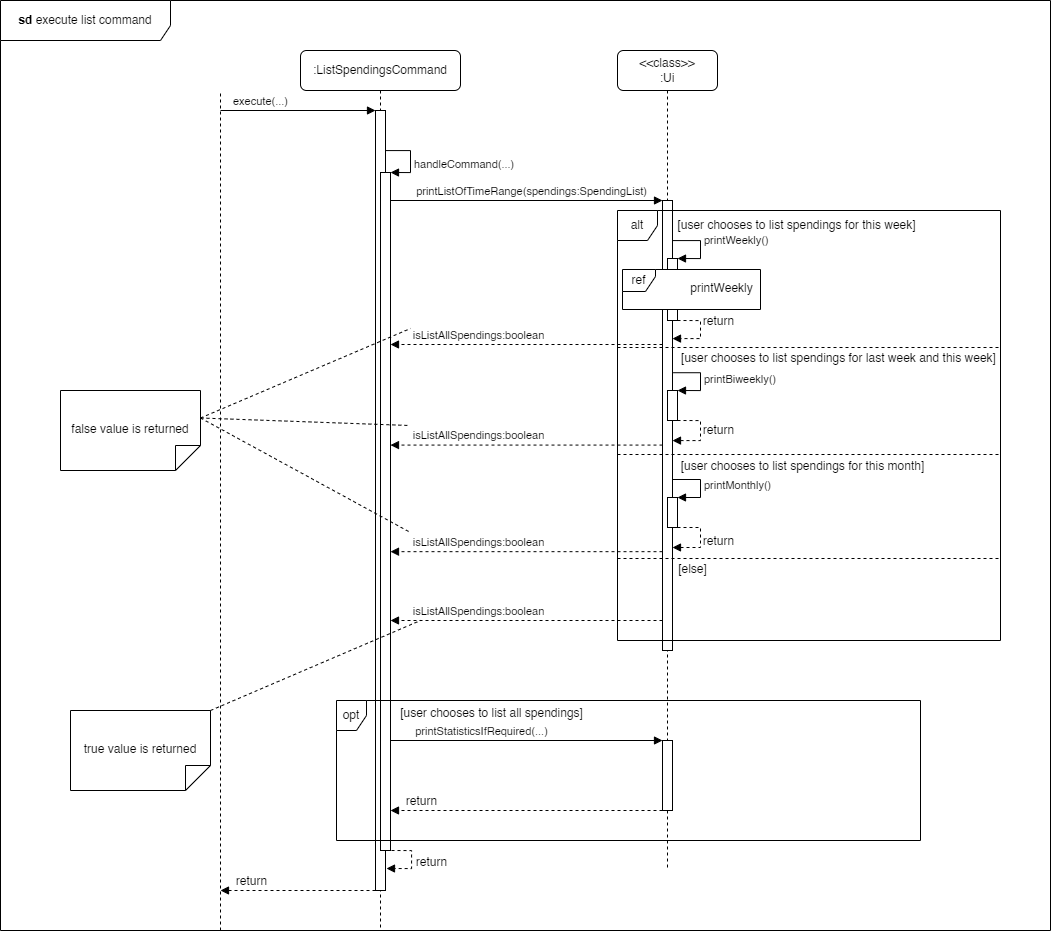
As shown in the diagram, when the command is executed, a handleCommand(...) method is first called to verify the user
input and handle the command.
Within this method, a static method printListofTimeRange is called to
allow the user to select a time range. This method returns a boolean value that is true if the user has selected to list
all spendings and false otherwise. If this returned value is true, another static method printStatisticsIfRequired is
called to allow the user to choose whether to show all spending statistics and print the list accordingly.
The sequence diagram below shows what happens when the user chooses to show their weekly spendings.
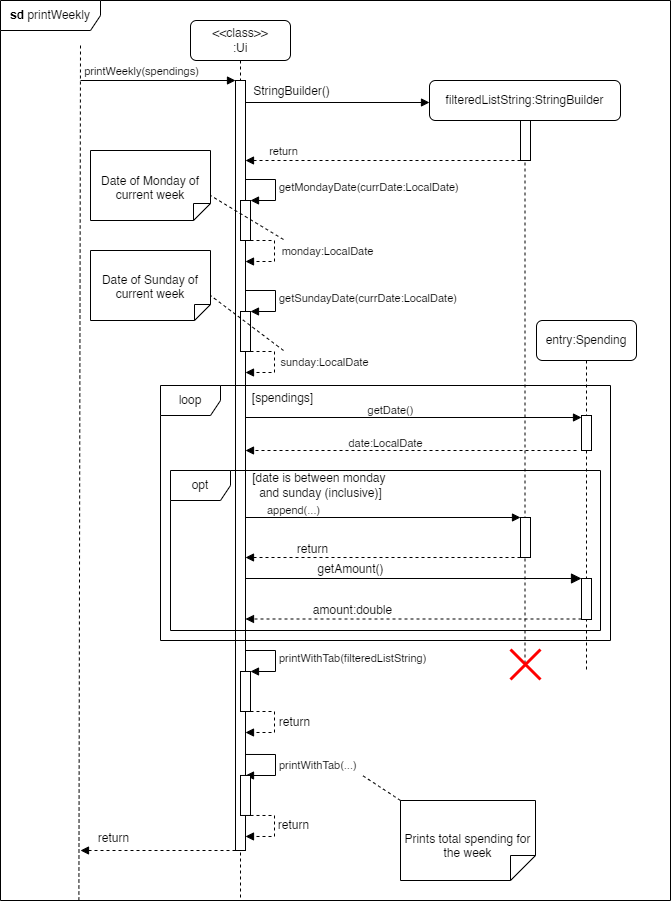
As shown in the diagram, the program gets the dates of the Monday and Sunday of the current week. It then loops through the spending list. For every entry in the spending list, it checks whether the date of the entry is between the Monday and the Sunday of the current week (inclusive), and if it is, the entry will be appended to a string along with its index. Finally, the string is printed.
Listing incomes
When users request to list incomes, they are also given the option to choose from the same 4 time ranges:
- All
- This week
- Last week and this week
- This month
By selecting options 2, 3, or 4, only the spending entries that are dated within the current week, last week and this week, or current month will be displayed.
The implementation of listing incomes is very similar to that of listing spendings, except that users will not be given the option to list statistics if they choose to list all incomes. Hence, the sequence diagram is omitted for this command.
Listing tags
Listing all tags and listing all entries with a specific tag are grouped together into one command called
ListTagsCommand. When this command is executed, the number of words in the command is checked to determine if the user
wants to list all tags or to list all entries with a specific tag, as shown in the sequence diagram below.
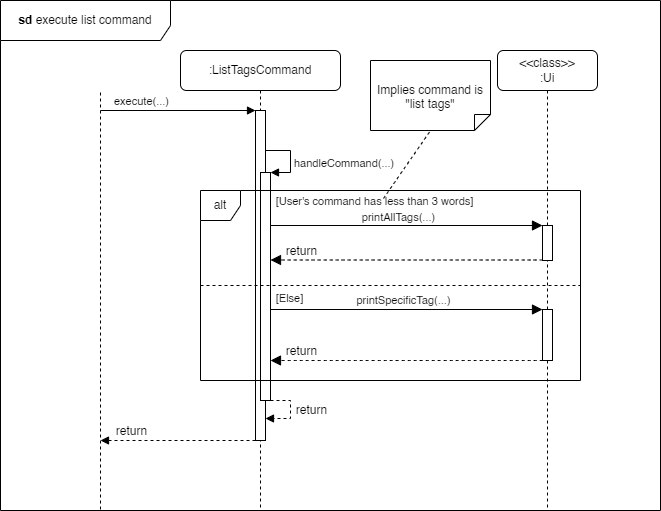
Listing all tags
For listing all tags, the static method printAllTags() from the Ui class is called. This method simply loops
through all entries and gets an ArrayList of all the unique tags before printing them out.
Listing all entries with a specific tag
For listing entries with a specific tag, the static method printSpecificTag() from the Ui class is called. This
method is similar to the printWeekly() method as it also loops through spendings and incomes while appending
entries with the specified tag to a String which is then printed out.
Help command
When the user types help, the program will print out a list of commands that the user can use.
Bye command
When the user types bye, the program will exit.
Appendix: Requirements
Product scope
Target user profile
- User prefers desktop apps over other types (i.e. online apps)
- User is reasonably comfortable using CLI apps
- User wants to manage their own finances better
- User is a quick typist who prefers typing over using the mouse
Value proposition
An app that help students to manage their financials faster than a typical mouse/GUI driven app.
User Stories
Priorities: High (must have) - * * *, Medium (nice to have) - * *, Low (unlikely to have) - *
| Priority | As a … | I want to … | So that I can … |
|---|---|---|---|
| *** | user | start and close the application | use it only when needed |
| *** | user | add my financial transactions | track the flow of my money |
| *** | user | categorise my entries as income and spendings | better understand my financials |
| *** | user | add income and expenditure categories | see my overall net gain or loss |
| *** | user | see all my spendings | know what I spent on |
| *** | user | delete my entries | correct my mistakes |
| *** | user | have a password to my account | protect my account information |
| ** | user | edit my incomes and spendings | correct my mistakes |
| ** | user | categorise my expenses | see what I spend on |
| ** | user | categorise my incomes | see where my savings come from |
| ** | user | read the amount of money left in my allocated budget | gauge how much to spend for the remaining period |
| ** | user | set expenses and incomes as recurring | do not need to manually add them each time |
| ** | user | set budgets for each category of expense | make better financial decisions |
| ** | user | view my expenses in different time ranges | better analyse my spendings |
| ** | user subscribed to multiple subscription services | set expenses as recurring | automate the process of adding entries |
| ** | new user | view usage instructions | refer to them when I forget how to use the application |
| * | user | be alerted when I overspend my budget | try to curb my spendings |
| * | user | find my entry with keywords | retrieve specific entries easily |
Use cases
Use case: Add an Entry
Adding an income entry with optional input for date, tag and recurrence frequency
MSS
- User inputs to add income with description, amount, date, tag and recurrence frequency.
- Wiagi adds the income to the income list.
- If the date is not provided, Wiagi will use the current date.
- If the tag is not provided, Wiagi will use the default tag (Empty String).
- Wiagi will display a message to the user that the income has been added.
Use case ends.
Extensions
- User enters invalid input.
- If the user inputs invalid ordering, Wiagi will display an error message.
- If the user inputs an invalid amount, Wiagi will display an error message.
- If the user inputs an invalid date, Wiagi will display an error message.
- If the user inputs an invalid recurrence frequency, Wiagi will display an error message.
- If the user inputs an invalid tag, Wiagi will display an error message.
Use case restarts at step 1.
Use case: Delete an Entry
Deleting an income or spending from the list
MSS
- User requests to list all incomes
- Wiagi shows a list of all incomes
- User takes note of the index of the income to delete and requests to delete the entry by specifying the index
- Wiagi deletes the entry
Use case ends.
Extensions
- 1a. The list is empty.
Use case ends. - 3a. The given index is invalid.
- 3a1. Wiagi displays an error message.
Use case restarts at step 1.
- 3a1. Wiagi displays an error message.
Use case: Listing all Entries
MSS
- User requests to list all entries.
- Wiagi shows a list of all incomes and spendings, including optional parameters such as tags and recurrence frequency.
Use case ends.
Extensions
- The list is empty.
- 1a. Wiagi displays incomes and spendings without entries (equal to 0).
Use case of listing all spendings, incomes, tags is similar, omitted for brevity.
Use Case: Edit an Entry
Editing an existing income or spending entry
MSS
- User requests to list all incomes or spendings.
- Wiagi shows a list of all incomes or spendings.
- User takes note of the index of the entry to edit and requests to edit the entry by specifying the index and new details.
- User enters the new details
- Wiagi updates the entry with the new details.
- Wiagi displays a message to the user that the entry has been updated.
Use case ends.
Extensions
- The list is empty.
Use case ends. - The given index is invalid.
- 2a. Wiagi displays an error message. Use case restarts at step 1.
- The new details are invalid.
- 3a. Wiagi displays an error message. Use case restarts at step 1.
Use Case: Adding a Budget
MSS
- User requests to set a specified time range’s budget(daily, monthly, yearly) to a specified amount.
- Wiagi sets the budget.
- Wiagi displays a message to the user that the budget has been updated.
Use case ends.
Extensions
- The given time range is invalid.
- 1a. Wiagi displays an error message. Use case restarts at step 1.
- The given budget is invalid.
- 2b. Wiagi displays an error message. Use case restarts at step 1.
Use Case: Find an Entry
Finding an existing income or spending entry with certain information
MSS
- User enters the category and field to find.
- User enters specific or ranged input to search for.
- Wiagi shows a list of all incomes or spendings that contains that detail.
Use case ends.
Extensions
- The list is empty.
Use case ends. - No entries contain that detail.
- 2a. Wiagi displays a message saying nothing is found.
Use case ends.
- 2a. Wiagi displays a message saying nothing is found.
- The details are invalid.
- 3a. Wiagi displays an error message. Use case restarts at step 1.
Use Case: Getting information of commands
Unsure of command specifics and require assistance
MSS
- User enters
helpinto the command terminal - Wiagi shows a list of all commands and their details.
Use case ends.
Non-Functional Requirements
- A user should be alerted of the correct command format whenever an invalid command is encountered.
- A user with above average typing speed for regular English text (i.e. not code, not system admin commands) should be able to accomplish most of the tasks faster using commands than using the mouse.
- The system should be able to run on Windows, macOS, and Linux.
- The system should be able to be used easily by a new user.
- The program should not have offensive output messages.
- The program should be able to recover as much data as possible if data storage is corrupted.
- The user data should not be hard to migrate and easily recoverable to another local host.
Future plans
- Implement editing of recurrence type for entries
- Add field of recurrence to edit command
- Allow entry to backlog recurrence from edited date
- Set up database to store all of user’s data
- Create GUI interface to the program to increase aesthetics
- Include currency conversion to cater to users that travel frequently
- Include graphs and statistics for users to have a better overview of their finances
- Investment analysis to show users their profits and losses
Glossary
- glossary item - Definition
- Backlogging - The process of retroactively adding recurring entries from a past date to the current date
- Budget - A financial limit set by the user for daily, monthly or yearly spending
- Command - A text instruction entered by the user to perform an action in the application
- Validation - The process of checking if user input meets the required format and constraints
- Mainstream OS - Windows, Linux, Unix, macOS
- GUI - An interactive application with visuals
- CLI - Text-based application involving only keyboard inputs
Appendix: Instructions for manual testing
Creating a new user
Prerequisites: There should not be a password.txt, spendings.txt, incomes.txt file in the directory where the jar file is located
- Test case: Start up the program
- Expected: Program prompts user to create new password and initialise budgets
Finding an entry
Prerequisites: Add multiple entries to either incomes or spendings.
- Test case:
find income description a- Expected: Lists all income entries with
ain the description.
- Expected: Lists all income entries with
- Test case:
find spending amount 10- Expected: Lists all spending entries that has an amount of 10.
- Test case:
find spending date 2024-11-11 to 2024-12-12- Expected: Lists all spending entries that has a date between 2024-11-11 and 2024-12-12 inclusive.
- Test case:
find income amount -1,find income amount s,find income date 11-11-2024- Expected: Nothing is listed. Error details printed to the user.
Editing an Entry
Prerequisites: Add 3 or more entries to incomes and spendings.
- Test case:
edit spending 1 amount 100- Expected: The amount of the first spending entry is updated to 100. Confirmation message is shown.
- Test case:
edit income 3 description Salary- Expected: The description of the second income entry is updated to “Salary”. Confirmation message is shown.
- Test case:
edit spending 3 date 2024-10-20- Expected: The date of the third spending entry is updated to 2024-10-20. Confirmation message is shown.
- Test case:
edit income 1 tag work- Expected: The tag of the first income entry is updated to “work”. Confirmation message is shown.
- Test case:
edit spending 1 amount not-an-amount,edit income 2 date invalid-date- Expected: Error message is shown indicating invalid input.
Showing help
Prerequisites: None.
- Test case:
help- Expected: Displays a list of all available commands along with their usage instructions.
Setting a Budget
Prerequisites: Budget initialised to daily budget of 1, monthly budget of 100, yearly budget of 100000
- Test case:
budget daily 50- Expected: Sets the daily budget to 50. Confirmation message is shown.
- Test case:
budget monthly 1500- Expected: Sets the monthly budget to 1500. Confirmation message is shown.
- Test case:
budget yearly 20000- Expected: Sets the yearly budget to 20000. Confirmation message is shown.
- Test case:
budget weekly 500- Expected: Error message is shown indicating invalid field.
Deleting an income or spending
Prerequisites: Have at least one income and spending in each list
- Test case:
delete spending 1- Expected: Deletes the spending of index 1 in spending list
Listing entries
Prerequisites: None
- Test case:
list- Expected: lists out spending and income list entries with their respective totals
- Test case:
list spending- Expected: lists out all spending entries according to user selected time range and may ask to list spending statistics
- Test case:
list tags- Expected: lists out all tags in the list
- Test case:
list tags food- Expected: lists out all entries tagged as food
- Test case:
list income- Expected: lists out all incomes according to user selected time range
Adding an income or spending
Prerequisites: None.
- Test case:
add spending 10 macs- Expected: Adds a spending entry of 10 dollars with description macs and entry date is current date
- Test case:
add income 1000 job- Expected: Adds an income entry of 1000 dollars with description job and entry date is current date
- Test case:
add spending 10 macs *food*- Expected: Adds a spending entry of 10 dollars with description macs, tagged as food and entry date is current date
- Test case:
add income 100 odd job ~daily~- Expected: Adds an income entry of 100 dollars with description odd job, set to recurring daily and entry date is current date
- Test case:
add spending 100 toy /2024-10-10/- Expected: Adds a spending entry of 100 dollars with description toy and entry date set to 2024-10-10
- Test case:
add income 10000 salary *SIA* ~monthly~ /2024-05-05/- Expected: Adds an income entry of 10000 dollars with description salary, tagged as SIA, set to recurring monthly, and entry date set to 2024-05-05 and program ask user if he/she wants to backlog
- Test case:
add spend 10 food,add spending food 10,add income 100 job /2024-100-100/,add income 100 job ~day~- Expected: Error message is shown indicating the general error made
Exiting the program
- Test case:
bye- Expected: Program exits